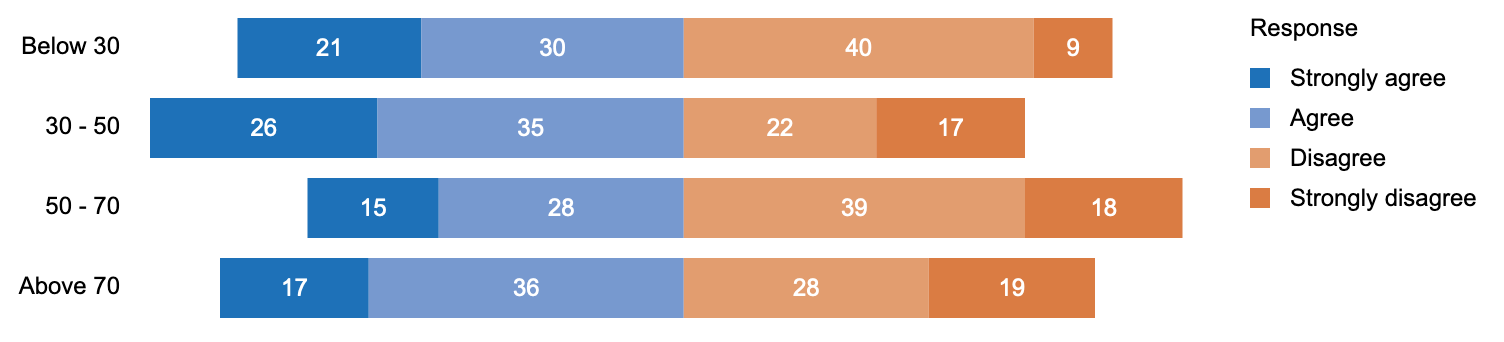0. Let's Create a Diverging Bar Chart
We start this tutorial by creating a diverging bar chart (Figure 1) using Atlas. This chart visualizes ahypothetical dataset reporting people’s opinions on a subject matter, broken down by age (below 30, 30 - 50, 50 - 70, above 70) and responses (strongly agree, agree, disagree, strongly disagree). You can see a demo of this visualization here.
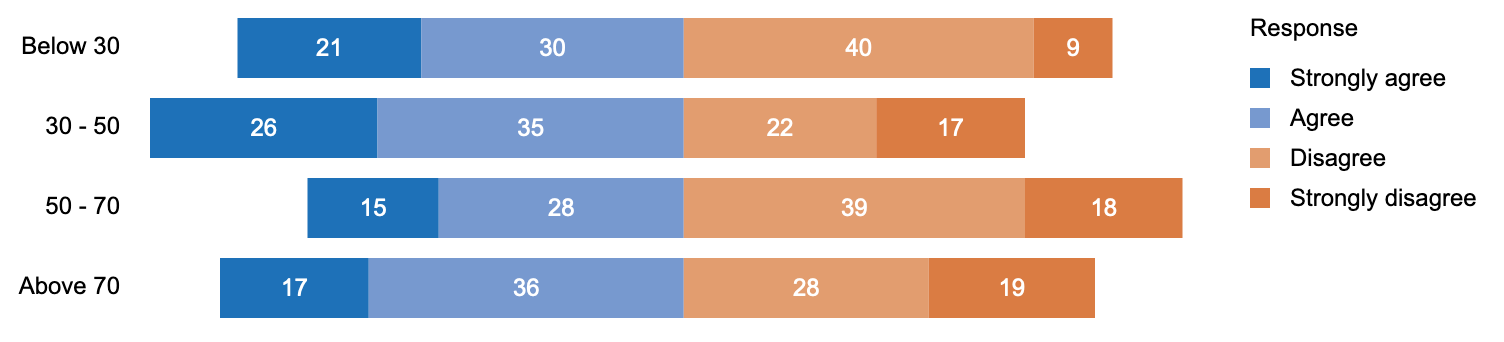
Figure 1: Diverging Bar Chart
Figure 2 shows the dataset “survey_response.csv” behind this visualization. The data table consists of three columns: Age Group, Response, and Percentage (percentage of people with a particular response within an age group).
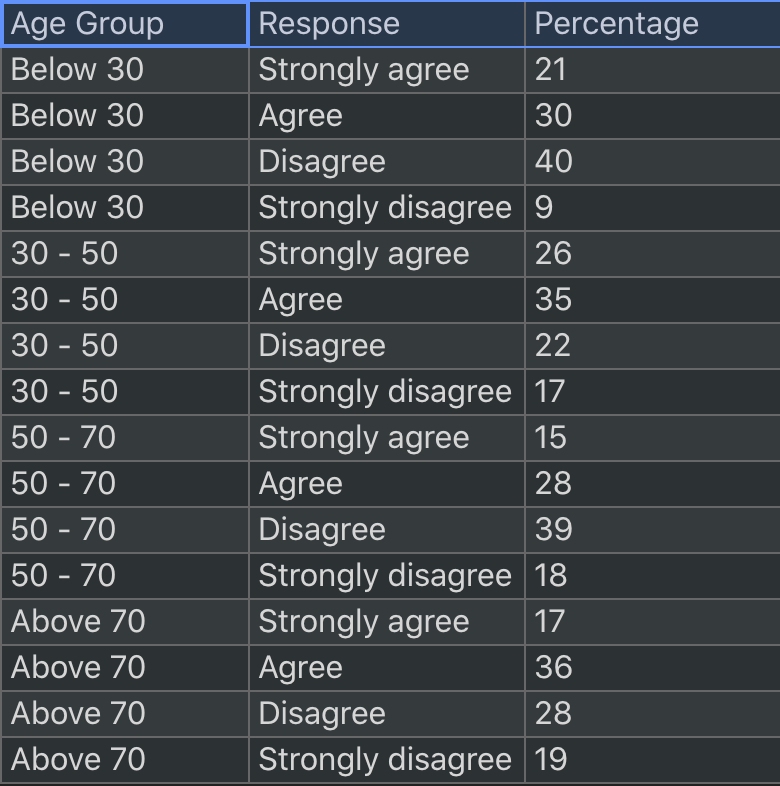
Figure 2: survey_response.csv
Initialize Scene and Import Data
To begin, we create a scene, which represents a top-level container, and import the data:
let scn = atlas.scene(), table = await atlas.csv("survey_response.csv");
Next, let’s create a rectangle in the scene and specify its properties:
let rect = scn.mark("rectangle", {top: 100, left: 200, width: 700,
height: 30, strokeWidth: 0, fillColor: "#ddd"});
Now we can’t see the rectangle yet, as it has not been rendered. If you do console.log(rect), you will be able to see the rect object in the console. To display it, let’s add a line to create a renderer:
atlas.renderer("svg", "svgEle").render(scn);
Here we are creating a renderer that renders the scene to an SVG element with the DOM ID “svgEle”. We can see the gray rectangle now:

Join Graphics with Data and Lay out Marks
Next, we want to have multiple rectangles, each representing an age group. This is done by using the repeat method:
let collection = scene.repeat(rect, table, {field: "Age Group"});
This will give us a collection of four rectangles, each representing an age group in the dataset. By default, the repeated rectangles will have the same properties (including position) as the original rectangle. To space them out, we can apply a grid layout with only 1 column and a vertical gap of 10 pixels between the rows:
collection.layout = atlas.layout("grid", {numCols: 1, vGap: 10});
This gives us the following visualization:
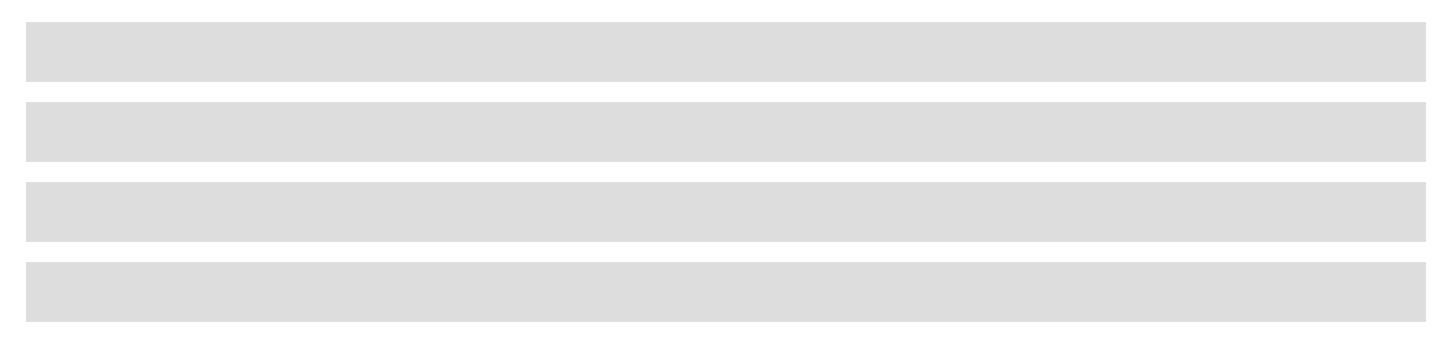
Next, we want to further break down each age group by responses. We can use the divide method:
let bars = scn.divide(rect, table, {field: "Response", orientation: "vertical"});
which gives us the following visualization:
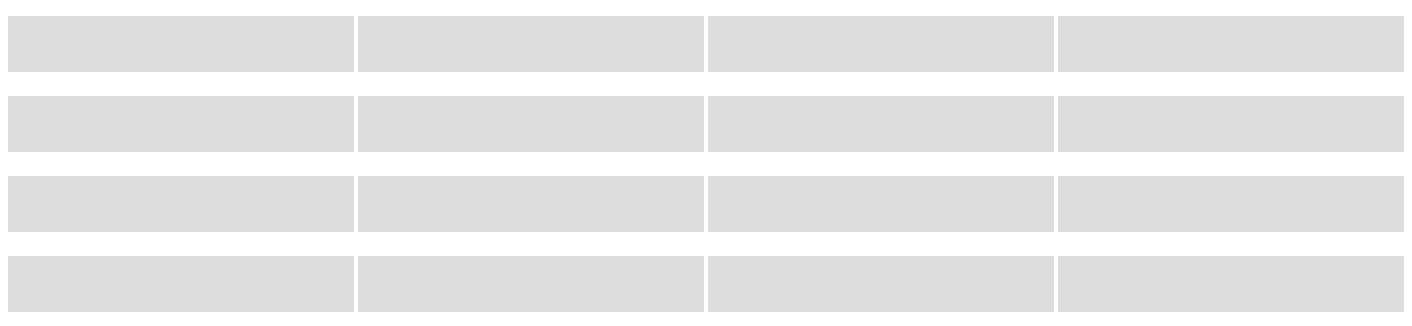
When using the divide method, we don’t need to pass all four rectangle marks as its argument; we only need to pass in one rectangle rect as an example, and Atlas will find all the “peers” of rect and perform divide operation on all of them. The divide method will return a collection of smaller rectangles (bars) as a result of dividing rect.
Specify Visual Encodings
Now we can map data fields to visual channels. First let’s map “Percentage” to the width of the rectangles. We need to reassign variable rect as one of the newly created marks and pass it as an example to the encode method:
rect = bars.firstChild;
scn.encode(rect, {field: "Percentage", channel:"width"});
And we can map “Response” to the fill color with a self-defined mapping:
let colorMapping = {"Strongly agree": "#1e71b8", "Agree": "#7799cf", "Disagree": "#e29d6f",
"Strongly disagree": "#da7c43"};
scn.encode(rect, {field: "Response", channel: "fillColor", mapping: colorMapping});
Here’s what we have after applying these encodings:
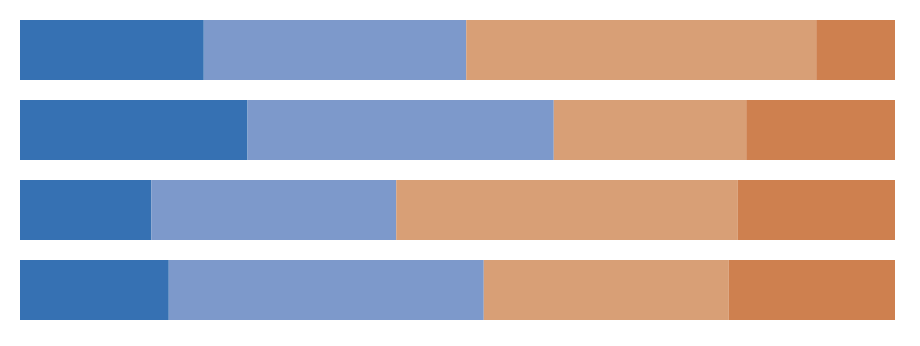
Apply Constraints
We want to align these bars so that the blue ones are aligned to the right and the orange ones are aligned to the left. To do so, we find all the light blue bars, which represent the response “Agree”, and align them to the right:
let agreeBars = scn.find([{channel: "fillColor", value: "#7799cf"}]);
scn.align(agreeBars, "right");
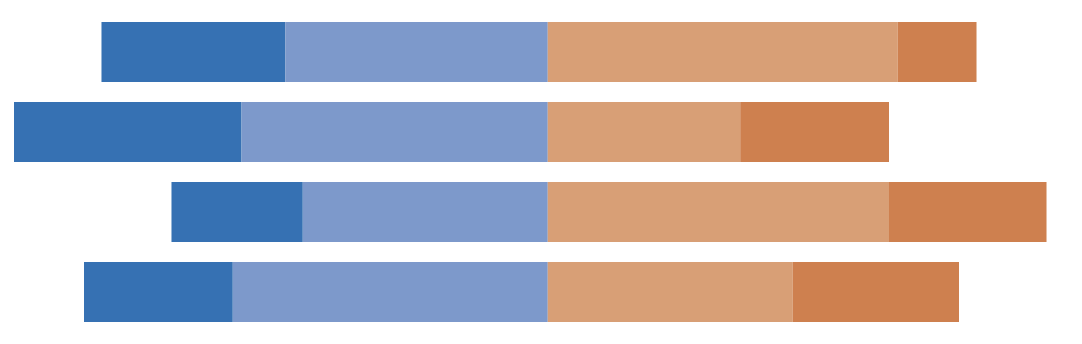
We can then create some text marks and affix them at the center of the rectangles:
let text = scn.mark("text", {fillColor: "white"});
scn.repeat(text, dt);
scn.encode(text, {field: "Percentage", channel: "text"});
scn.affix(text, rect, "x");
scn.affix(text, rect, "y");
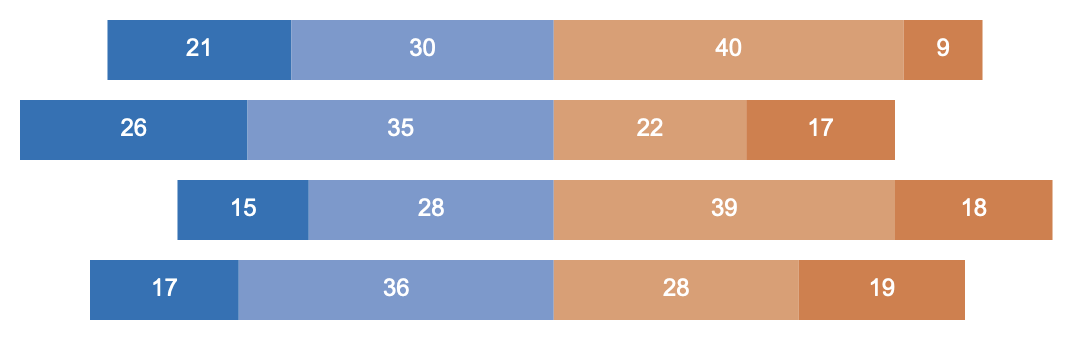
Create Axis and Legend
Finally, let’s add a legend and an axis (labels only):
scn.legend("fillColor", "Response", {x: 800, y: 100});
scn.axis("y", "Age Group", {orientation: "left", x: 190, pathVisible: false, tickVisible: false});
Viola! We have the visualization in Figure 1.